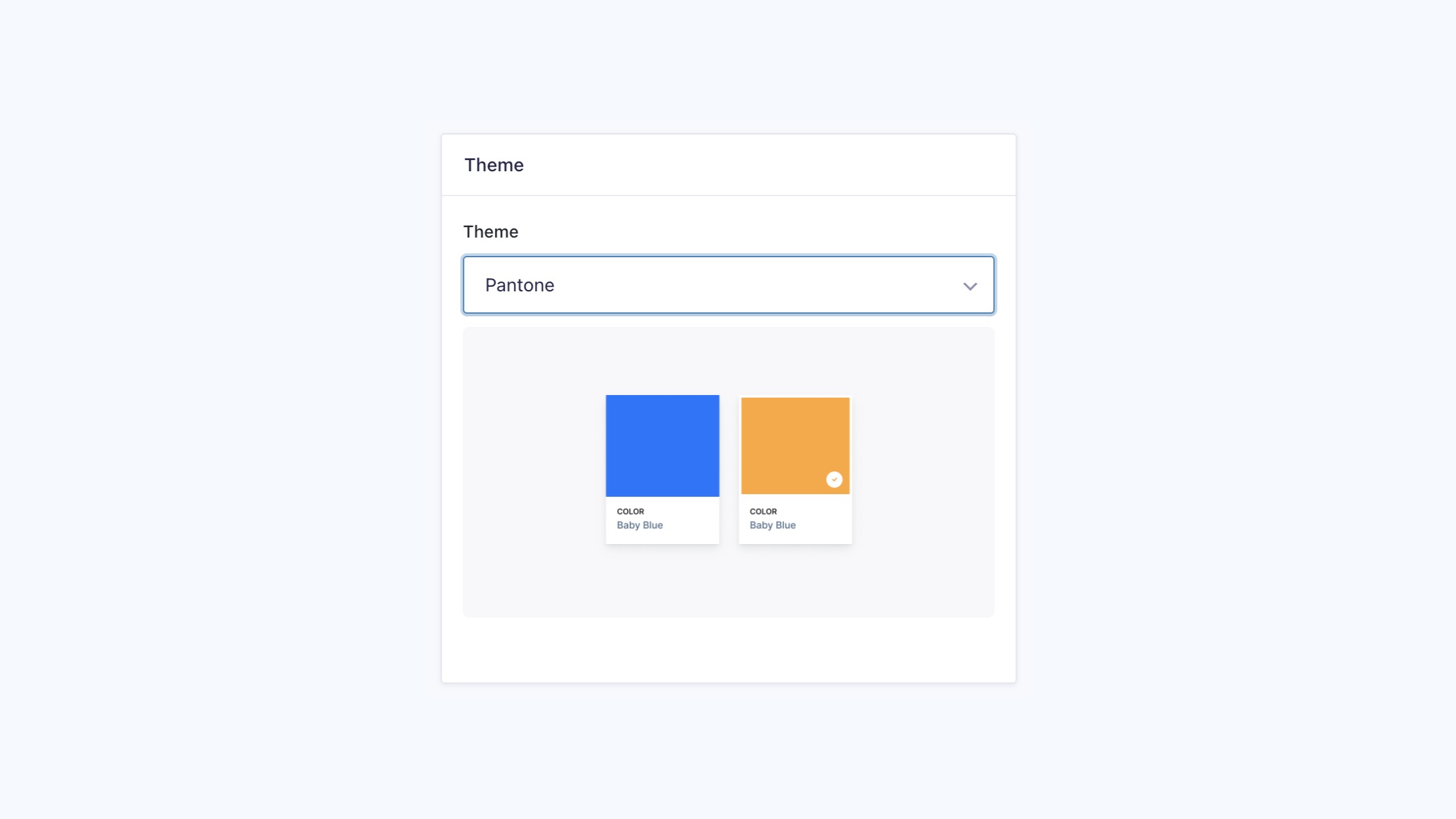Color Picker Themes
We’ve made it super easy to update the look of each color picker field to look great in any form. These styles are all embedded into the plugin and come with 5 unique pre-coded styles, so you don’t need to write any custom CSS.
You can apply each of the 5 styles to any color picker field via the global color picker settings, or contextually for each form.
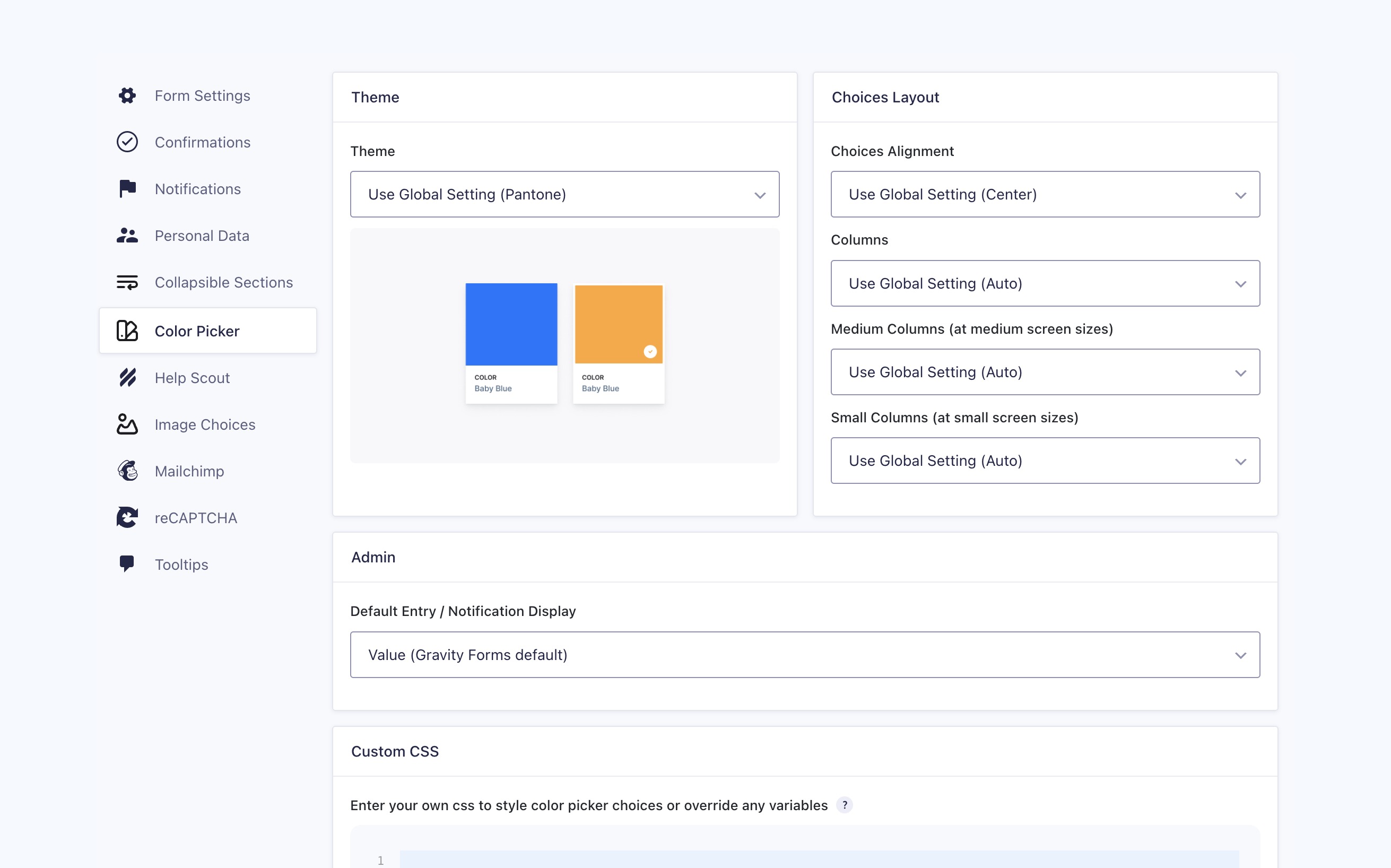
Display Themes
Gravity Forms Colour Picker add-on includes 6 display theme options, so no more editing CSS in your WordPress theme or settings panel.
Select Style
Changing field styles
To change the look and feel of any color picker field, simply go to the “Color Picker” tab within the field setting sidebar, and select the style you want to apply. Update the form for the style to be applied. You should see the field update both in the Gravity Forms editor and the front end of your website.
Ensure you’ve ticked on the appropriate “use colors” tickbox first to activate color picker on the field. In the display style dropdown, you’ll see a preview of the style before selecting to help you decide what look to choose.